SHEAR DATA SYSTEM
SHEAR OPERATOR’S MANUAL
The shear data system allows the front office staff to enter jobs for the rollformer into a list which will appear on the operator’s computer. The operator can then choose jobs from this list and send them to the rollformer. Actual operation of the rollformer remains unchanged, this is just a tool to allow you to send all of the data for a job to the rollformer by clicking a button on the computer screen. You can still enter jobs manually at the rollformer station in the usual way, and you are not prevented from changing a job which is sent from the computer up until the time when you actually start the rollformer.
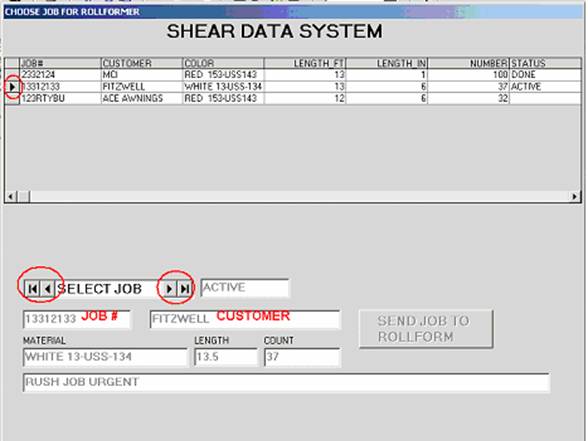
The list at the top of the screen shows all of the jobs in the current file. By using the arrows next to ‘Select Job’ you can scan through the list and view all of the details for each job by bringing that job’s information into the windows at the bottom of the screen.
Once a job appears in the bottom of the screen, if it’s status is not ‘ACTIVE’ or ‘DONE’ that job can be sent to the rollformer by clicking the ‘SEND JOB TO ROLLFORM’ button. If you have selected a job which is ‘ACTIVE’ or ‘DONE’ the ‘SEND’ button will be grayed out and you can not send that job again. This to prevent accidentally sending a job twice.
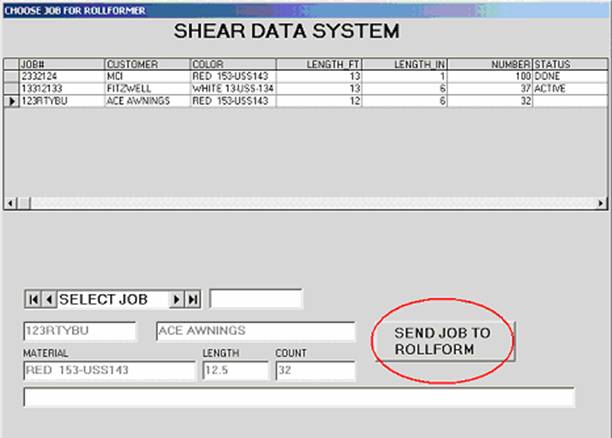
The conversion from feet and inches to decimal feet is automatically done for you.
When a job is sent to the rollform with the ‘SEND‘ button, that job is marked ‘ACTIVE’ and if another job was previously marked active, that previous job will be marked ‘DONE’. As you work through the day’s jobs eventually all of the jobs will have their status changed to ‘DONE’, except the last job which will remain ‘ACTIVE’ until it is deleted by the front office staff or until another job is sent to the rollform..
The front office staff may mark other notes either in the comment line at the bottom of the screen, or in the Status window. Since the comment line doesn’t appear until that job has been selected, urgent jobs may be marked ‘RUSH’ or some similar label in the Status window which is visible in the top list window. These jobs will also have their Status message changed to ACTIVE or DONE as appropriate when they are sent to the rollform.
This system does a few other useful things that are not accessible from the operator station: It records the time when a job is sent to the rollform, and it automatically keeps track of roll use and feet remaining on the roll. When multiple color rolls exist, make sure that you are running off the roll which matches both the COLOR and the ROLL NUMBER shown in the material window, or roll tracking will not work properly.
Front office people will take command of the operator station as they enter new jobs or do roll data maintenance. If communications faults or other problems with the Shear Data computer or software happen, you can still go back to entering jobs by hand right at the shear controller in the old way.
Supervisor’s Manual: http://www.falconlabs.com/shear/super.htm
The Shear Data System and this manual are copyrighted material
10/20/2005
Kim L. Ground
Tampa, FL
813 626 4653
Falconlabs Home Page: http://www.falconlabs.com